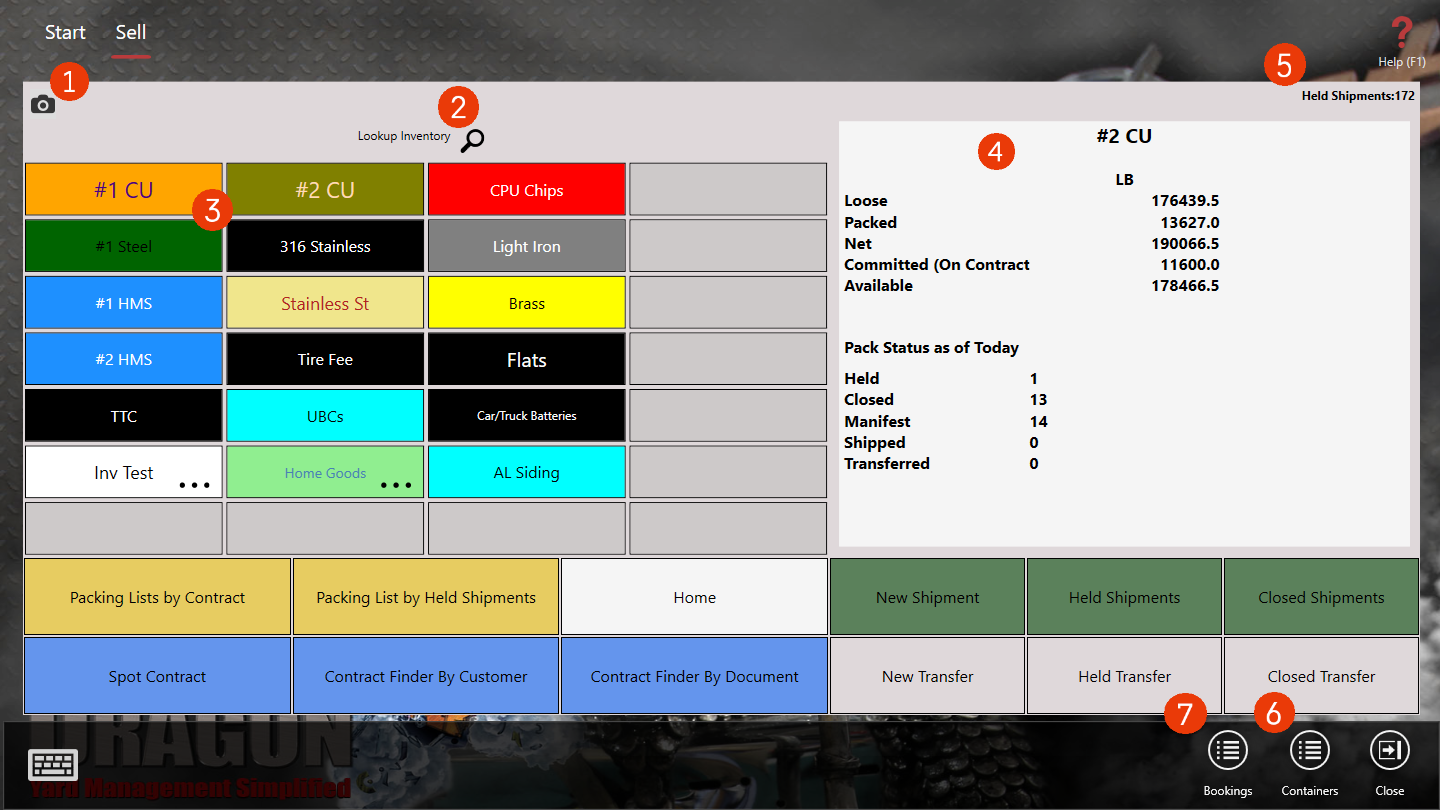You'll notice that the Shipping Menu has been replaced by a Sell menu. The Sell screen is a new and improved version of your old Shipping menu item. Everything you need for shipping, contracts, and transfers is now available on one screen!
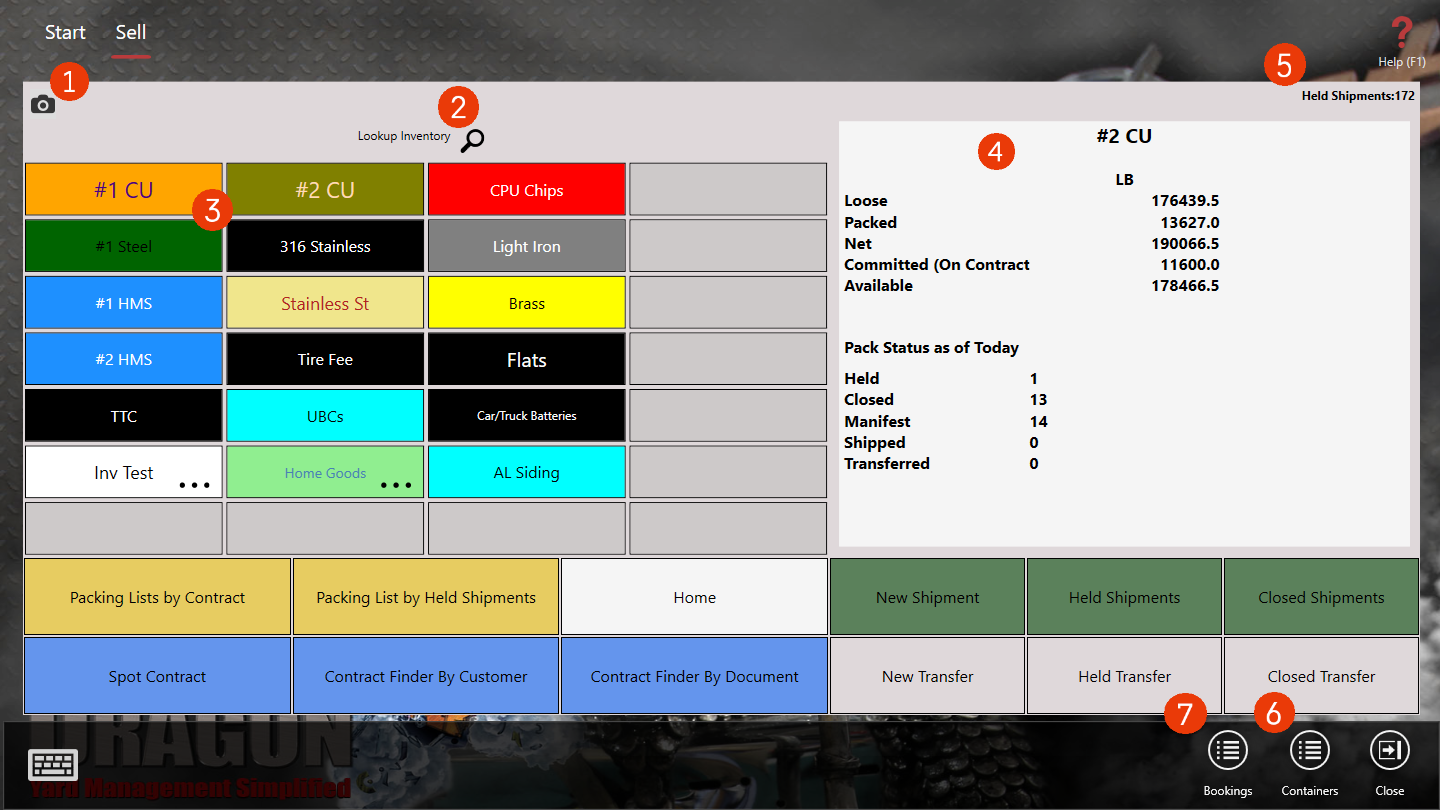
- Camera Icon - The camera icon is shown here. This will function as it does in the Buy screen. You’ll see a list of available camera feeds to view what is going on in the yard and at the scales.
- Lookup Inventory feature - Choose the magnifying glass icon to lookup specific inventory items. If an inventory item that you need is not listed on the home page, you can perform a search instead to find what you need.
- Inventory Panel - This panel should be familiar from the Buy screen. Choosing an inventory item will update the Inventory status panel to the right. You can preview your inventory for each individual item.
- Inventory Status Panel - Selecting an inventory item from the panel to the left will show you the status of the item. You can preview the loose, packed, and net amounts available. You will also see if any has been committed and what is available to sell. The Pack Status will show as well, in this window.
- Help Shipments # - The number of current held shipments will show here.
- Containers Action Item - Choosing this action item takes you to the containers menu where you can Add Containers, View Held Containers, and view the Container List.
- Bookings Action Item - This action item will take you to the bookings menu where you can view, edit, and add bookings.